Either:
 Finance
Finance
With doogiePIM Finance section, you can store financial type records, such as money transactions, sales, purchases and other banking financial type information.
Finance data, in doogiePIM, can be added, edited and deleted. Each operation can be done only when you are in the Finance section of doogiePIM.
To Go To The Finance Section
Either:
Choose from the Main Menu "File/Go To Section/Finance", or
Click on the Main Section Toolbar icon:
 Finance
Finance
Items are organized in a tree view, similar to the other sections. You can have as many items as you wish in each folder and have as many folders as you need. You may also format certain folders to have colours so they stand out.
The main difference with the Finance section, to other folder navigators within doogiePIM, is you will notice there is four static folders; named Sales, Purchases, Banking and General.
These folders cannot be removed and serve as holders for the type of Finance records you add.
example: You add a Sales transaction to a Sales folder and a Purchase transaction into a purchase folder.
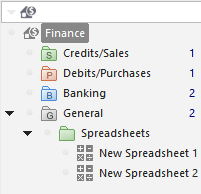
When you add a new sub-folder, the type of folder is determined by the folder you are currently on. For example, if you have the Sales folder selected, then clicking on the command "Add New Sub-folder" will create a brand new Sales folder under it. Now you will be able to add Sales transactions into that folder. It isn't possible to move Purchase transactions into a Sales folder or Sales into a Banking folder (for obvious reasons).
There is a General folder that can be used to hold all general type transactions, you may wish to add.
See Folders for more information.
In this Finance section you can add folders and items. Each item can contain comprehensive details about the data. You can enter details about the transaction, comments and other information as needed.
Each finance transaction type is different. A Sales transaction is like an Invoice, with fields for Dispatch, Payment etc. Along with the detail lines of the products (taken from the Resources section).
The Banking transactions are like your bank statement with different details in the lines, such as Deposit (Credit) and Withdrawal (Debit).
See Managing Finance Records for more information.
Related Topics
Managing General Transaction Records
Managing Sales Transaction Records
Managing Purchase Transaction Records
Managing Banking Transaction Records